Wireless Adapter Compatible with Xbox One Controller for Windows 10/8.1/8/7
$17.99 Original price was: $17.99.$16.99Current price is: $16.99.






Price: $17.99 - $16.99
(as of Mar 03, 2025 16:02:44 UTC – Details)
Product Description




CIPON’s Wireless Adapter Designed for the Official XB Controllers
CIPON adapter chip and program is the same as official, and quality is as good as official, but the cost of choosing a CIPON adapter is much lower. With CIPON wireless adapter, you only need an x one wireless controller to enjoy x one games on your computer, without the need to buy expensive consoles.
Note:
Not compatible with Xb 360 controllers.
Not support third-party controllers.
Not supports wireless connection headsets.
For computers that have disabled windows automatic update, you need to manually download a driver to use this adapter. In view of the complicated steps to update the driver, we recommend that you use win10 system and turn on windows automatic update.
How to Connect the XB Wireless Controller to the PC?


Detaill Steps For Pairing
1. Please make sure the Driver on PC has been Updated.
2. Turn on your PC and sign in.
3. Plug the wireless adapter into the USB slot on pc.
4. Press and hold Pair button on the adapter for 2-3s, and the light of adapter starts to flash slowly. (If it does not flash, you may need to install a driver for your PC.)
5. Press the HOME button on the controller.
6. The light of the HOME button will flash 3-5s and then keeps on.
Note: If the controller keep flashing, you need to press the Pairing Button on the controller, and then they will be connected.
Status on Receiver Indicators:
1. When Pairing: the light flashes slowly.
2. Once Pairing: 1) The light flashes for 10s and then keeps on (Wireless Mode). 2) The light turns off (Wired Mode).
Download Driver Suitable for Your System
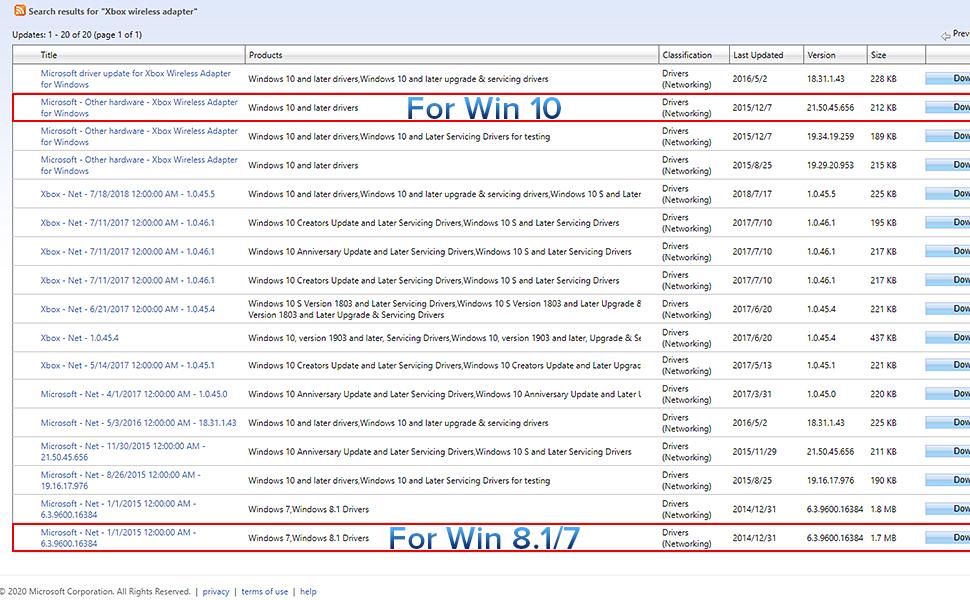
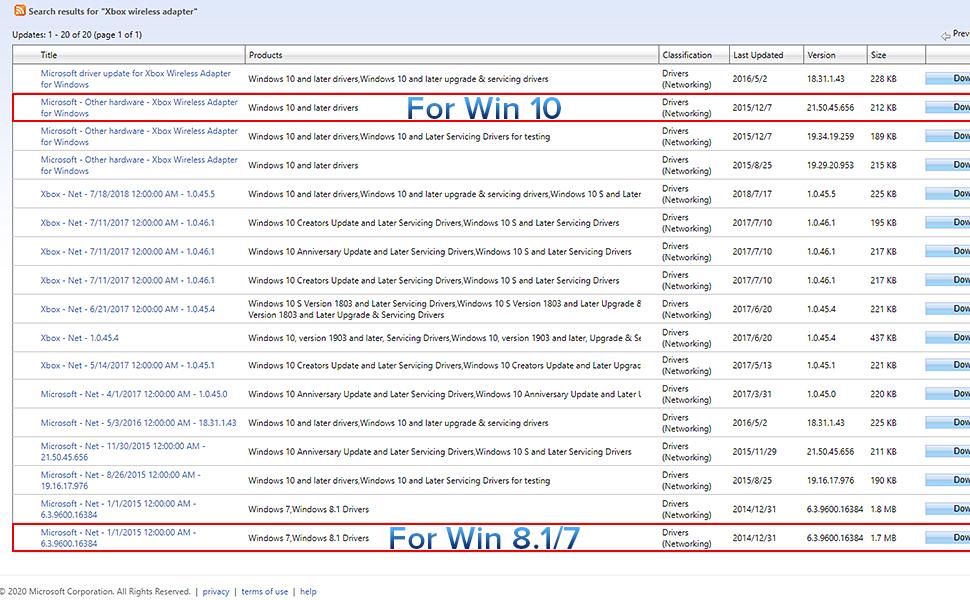
How to Fix XB Wireless Adapter XB ACC Driver is Unavailable Bug?
1. Go to Microsoft catalog update website (there is website in the user manual), search “Xb Wireless Aadpter” in search box. Find the version file corresponding to your windows (a driver that does not match your windows will cause adapter to not work), downloaded file to a memorable folder.
2. Going back to Device Manager, right click “XB ACC” and choose “Update Driver.” Select “Browse my computer for driver software.” Browse for the folder that you extracted the driver to in step 1. Then choose next.
3. After successful driver update, unplug and replug device into your computer. Then hold down black button on the side, which should now start slowly blinking. Hold down button on your X One wireless controller for syncing, and two should link up .
Controller won’t connect to the adapter:(or adapter was working but isn’t responding now). Controller frequently disconnects from the adapter:
If your controller disconnects frequently from the Xb Wireless Adapter for Windows, this is typically due to environmental issues, such as no line of sight (between the controller and adapter) or a heavy amount of interference, such as from metallic objects and other Wireless devices. Try these suggestions to improve the connection between your controller and adapter:
1. Make sure you’re within optimal range of the adapter (6 meters or less).
2. Use the USB extender to bring the adapter closer to your controller. Ensure you have good line of sight between your adapter and your controller. Use the USB extender to help if needed.
3. Move the adapter away from metal and do not set it directly on a metal surface.
If you’re experiencing audio issues with your controller paired with the adapter for Windows, try the following solutions:
1. Ensure you’re within range (6 meters or less) of the adapter and it’s in line of sight to the controller.
2. Make sure your controller is updated with the latest data: On an X One console : Go to Settings and then Accessories. Select your controller and see if there’s an update available. For more info, see Update your Wireless Controller. On a Windows 10 device: Get the Xb Accessories app from the Microsoft Store. You can update your controller from inside the app. Note The Xb Accessories app is only available on X One and Windows 10.
3. Ensure there is no wireless device interference. Interference can degrade your wireless signal, which will affect audio performance.
NOTE: The headsets only supported under WIN10 system, and not supports wireless connection headsets.
Manufactured by CIPON: This Wireless Adapter manufactured by a third-party company , not by Microsoft; Our Adapter chip and program is the same as official, and quality as good as official
Widely Compatibility: For use with X One Wireless Controller on PCs and Tablets running Windows 7/8/8.1/10 with USB 2.0/3.0; Not compatible with Xbox 360 controllers; (Note: You may need to download a driver for the first use)
Play with Others: Supports up to 8 wireless controllers; Also supports the use of wired chat headsets on the controllerr (Note: The headsets only supported under WIN10 system, and not supports wireless connection headsets)
Designed for PC: Play your Wireless Controller on Windows/ laptops/ tablets; Simply bind the Adapter to your Wireless Controller to enable the same gaming experience you are used to on Xb One, including in-game chat and high quality stereo audio
What You Will Get: 1 x Wireless adapter, 1 x User manual, 1 x Elegant packaging
Customers say
Customers find the electronic adapter functional and easy to set up. They find it reasonably priced and consider it worth the price. Many are satisfied with its connectivity and input lag. However, some have concerns about the build quality and size. There are mixed opinions on whether the adapter disconnects frequently.
9 reviews for Wireless Adapter Compatible with Xbox One Controller for Windows 10/8.1/8/7


MAECENAS IACULIS
Vestibulum curae torquent diam diam commodo parturient penatibus nunc dui adipiscing convallis bulum parturient suspendisse parturient a.Parturient in parturient scelerisque nibh lectus quam a natoque adipiscing a vestibulum hendrerit et pharetra fames nunc natoque dui.
ADIPISCING CONVALLIS BULUM
- Vestibulum penatibus nunc dui adipiscing convallis bulum parturient suspendisse.
- Abitur parturient praesent lectus quam a natoque adipiscing a vestibulum hendre.
- Diam parturient dictumst parturient scelerisque nibh lectus.
Scelerisque adipiscing bibendum sem vestibulum et in a a a purus lectus faucibus lobortis tincidunt purus lectus nisl class eros.Condimentum a et ullamcorper dictumst mus et tristique elementum nam inceptos hac parturient scelerisque vestibulum amet elit ut volutpat.













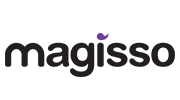


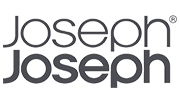
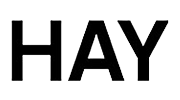
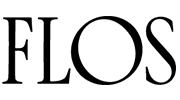
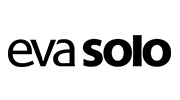
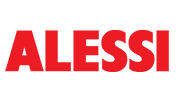
MattTheTechLV –
It is a Cheap Knock Off, but it Works!
TL;DR: This is Definitely a Cheap knock off Product, but it works well for normal gaming scenarios where you are in the same room as the PC you are plugging it into. Make sure you have an internet connection so you can allow Windows Updates to install Drivers for it. 4 out of 5 stars, will be buying again.Long Form Review:I was extremely skeptical about this product, but at the time all of the Official XBox Wireless Dongles were either outrageously priced, or going to take weeks to be delivered, and I needed something within 2 days, so that a client could use the PC I just built to play games. They already had an XBox Controller, but at the last minute when I reminded them that he would need the Dongle to use his Controller on the PC wirelessly (Their Controllers were all lacking Bluetooth Support) they asked me to please get one for them. I unfortunately don’t have any extra in my stock, and I wasn’t about to give away the ones I use.So I went on Amazon to buy one, and found people asking outrageous prices for something that is normally a $20 Purchase. Of course the client doesn’t know that, so I still would have paid $60 for it, if it meant I could get it in a day or 2, but there were no options at the time that could get the official one to me in 2 days. So I took a chance on this Knock off one.It has no branding, and is DEFINITELY NOT the Legitimate Microsoft Dongle. This is a cheap Chinese Knock off, and I was able to confirm this by taking my 2nd one apart and comparing it to the one I bought at Best Buy a year ago that got killed by a Coolant Leak I had (Long Story).However that said, what matters is whether or not it works. And I am happy to say that it works perfectly. There are 2 differences (other than the missing Logo and slightly different components inside) that I can find.1) The Official XBox Dongle is always detected right away on a Windows 10 Machine, there is no need for a drivers update, you just plug it in, its detected and it works. With this one, your machine is unlikely to detect it right away. For most people this is a non issue, because most people don’t know how to disable Windows Update, so Windows Update will automatically launch in the background and download the correct drivers, and you are up in running in minutes without having to do anything, so for most people they won’t even notice this difference. However for some of us, we like to control the Updates our Machines get, and may be blocking WU by default, in which case this will not work. You have to connect to the internet and allow Windows Update to communicate with Microsoft’s Server and allow it to download the Update before it will be recognized.This also may be an issue for those of you whom are in are in areas with bad internet coverage, and can’t always connect to the internet. For those of you, just keep in mind that you will have to connect your PC to the internet for just a few minutes while it downloads and installs the driver. (Its literally less then half a megabyte, so it won’t eat up any bandwidth, and even on the slowest internet connection that will only take a few seconds to a few minutes tops, but it is something to keep in mind for all you Offline Gamers).2) The Second difference is the strength of the Wireless Radio. I did some Frequency and Wireless Strength Analysis verses the Official Xbox Dongle, and the strength of the signal is about 15% less on average. It also seems to have trouble traveling through obstacles, and also has more issues with Interference. This again will be a non issue for most of you gamers that are in the same room as your Gaming PC. But if you are one of those gamers whom has your PC in one Room and Your TV that you are playing on in another, this does not have the same strength as the official XBox Dongle, especially if you have more than One Wall Between you and the Dongle. The Xbox One is strong enough for me to have my Gaming PC in my Gaming Room Upstairs, but to be playing Via Steamlink on my NVidia Shield Downstairs, using the Controller that is paired to that Dongle Upstairs. This new one is not strong enough for that, and has frequent drop outs that make it a frustrating experience in that particular scenario. However my sample size was only 2, so your mileage may vary there.All In all However, I am still giving this product 4 stars. I am only taking away 1 star, and that is mainly because they are not very honest about it being a cheap clone. If people aren’t paying attention they could think they are buying the official XBox Controller Dongle, and never know that they actually just got a chinese Knockoff of that Dongle. And if you are buying it to use in one of the edge cases I listed above, then you may end up being disappointed, so I do think that is worth the reduction of a star.But In Good Conscious I can’t dock this product any more than that, because at the end of the day, for the majority of people who buy this, as long as the Product is not Dead on Arrival (Both of mine were ordered about 3 weeks apart from each other and both arrived in perfect working condition, I just noticed some comments of people saying theirs was dead on arrival, but take that with a grain of salt because some people might not realize they need to plug the dongle into a powered port and then assume the product is dead, when really its just their own lack of knowledge), then You will have a great experience with this.I did pretty in-depth testing on both of my units, I had to make sure that I wouldn’t regret reselling this to my Client, and I am happy to say it is working perfectly for them, and they have had no issues with it. Further more the one I bought for myself I had to destroy the outer shell to open it up, but I was able to keep the PCB in tact, and it is also working great for me. Controllers Pair Just fine, I have 5 Controllers in my Gaming Room, and was able to pair all 5 at the same time without any issues.Unfortunately I do not have the high speed camera yet that I would like to do latency testing, so I can’t tell if their is a latency penalty for going with this option using empirical data. But using my own senses and jumping back and forth between the 2, I am not personally able to detect a difference there.The Product does work great for normal Use cases though, so 4 out of 5 stars!
James C. –
No issues so far – decent generic version of the Microsoft Adapter
I purchased an Xbox Elite 2 wireless controller for use with my PC a couple of months back. However, reception from the on-board Bluetooth built into my motherboard was atrocious, and to use the controller I needed to plug it in, defeating the purpose of having a wireless controller.For those that aren’t aware, newer xbox controllers can use either Bluetooth or a proprietary wireless protocol developed by Microsoft. Older xbox controllers can only use the proprietary protocol. However, not all Bluetooth implementations are created equal, and generally a Bluetooth signal isn’t as strong as and is higher latency than a wi-fi-based signal like the Microsoft protocol. For many/most people, Bluetooth is probably just fine. However, for me, the signal was constantly dropping, the controller would duplicate inputs, and if I were to lean back in my desk chair the controller would lose connection entirely.While you can get a new Microsoft controller with a brand-name version of the wireless adapter if you buy a pack including a new controller, for whatever reason Microsoft does not include an adapter with the Elite 2. They have also discontinued sales of the adapter as a standalone. You can find official MS-branded adapters on the secondary market at a significant markup (though good luck proving their authenticity), but I decided to take a chance on this adapter which is a generic, presumably of Chinese or other east-Asian manufacture. This saved me roughly $50 over buying an extra controller + adapter pack, or $40 over sourcing an official MS adapter on the secondary market.I am pleased to report that after some initial testing, this adapter works just fine. The signal is much stronger than the Bluetooth baked into my motherboard, and the latency/duplicate inputs I was experiencing appears to be nonexistent. The adapter installed easily on my Windows 11 system, without having to manually locate any drivers, and the controller communicated with the adapter right away within the “Xbox Accessories” app after I unpaired it from Bluetooth and paired with the wireless adapter.I’ve only had the adapter a little while so I reserve the right to update this review if it fails on me, but so far it was easy to configure and solved my connectivity problem at a fraction of the price of an “official” Microsoft adapter. Rating 5 stars unless/until there are any reliability issues.
Jonathon Smith –
Pay for what you get, right?
This was cheap, and it works, but there is for sure lag, and thats a no no if youre trying to use this for real gaming. I am using this for my PC and xbox controller and I’m playing old single player games like fallout… I do not need the highest HZ or whatever speeds. If thats the goal you should be using a wired controller/keyboard, lets be real, this does what I need it to do, but it is good not great.Super simple and works well.
Kelly/Thom –
Almost Plug-and-Play
Got this to use my wireless Xbox headset with my PC, and so far it’s working great. Before, I had to have my headset plugged into my PC with a USB cable, and did not have full device functionality, but with this adapter I can adjust all of the headset settings via the Xbox Accessories software, and am free to move about the room. I did not need to hunt down any specific drivers like the mfg states, it installed the correct driver automatically (Xbox Wireless Adapter for Windows) and works fine.My only advice when trying to pair your headset or controller, is to visit “Settings>Bluetooth & other devices>Add Bluetooth or other device>Everything else” and then start the pairing process with the adapter and your Xbox peripheral while that is open and working.
Philbo –
Der Cipon Wireless Adapter macht exakt was er soll. Er verbindet problemlos einen XBox Controller mit dem Computer.Die Handhabung ist denkbar einfach, unter Windows 10 ist es Plug & Play: Den Wireless Adapter einfach in einen freien USB-Port stecken, ein paar Sekunden warten. Dann die Pair-Taste auf dem Adapter und dem XBox Controller drücken. Nach wenigen Sekunden ist die Verbindung hergestellt und man kann spielen.Praktisch: Diesen Pairing-Vorgang muss man nur einmal machen. Auch wenn man den Adapter rauszieht und irgendwann wieder einsteckt, der aktivierte XBox Controller und der Adapter finden sich sofort wieder.Das einzige was mir negativ aufgefallen ist, dass der Adapter relativ warm wird. Soweit ich das sehe scheint das die Funktion aber auch nach vielen Stunden spielen nicht zu beeinträchtigen. Vorsichtshalber ziehe ich ihn trotzdem immer raus wenn ich nicht spiele.Ich kann den Cipon Wireless Adapter absolut empfehlen, für jeden der mit seinem XBox Controller am Computer spielen möchte. Er erfüllt seine Funktion uneingeschränkt und kostet nicht einmal die Hälfte des original Microsoft Wireless Adapters.
Ibrahim AlMubarak –
Working fine <3
Rek –
I have the new Series X controller. With the built-in Bluetooth on my PC the controller worked on most games but on some games the controller wouldn’t work at all or had wonky keybindings.After looking into it more it seemed that this was a common issue most easily fixed with the official Xbox PC adapter. Those were out of stock but this slightly less expensive option was available so I gave it a try. Works perfect! The controller shows as an Xbox One controller on my control panel now (used to show as a Bluetooth controller or something like that) and the games I had issues with are no longer a problem. They simply recognize the controller as Xbox now. Much less hassle after trying all kinds of other things to fix it.
Alejandro Oliva –
Lo uso para cascos y mando de xbox y muy agradecido de haberlo encontrado, sin cortes y va súper bien!
Matteo Garza –
Acquistato per far funzionare i controller XBox Series X su Batocera (penso sia analogo su Retropie e similari), lo uso con soddisfazione anche su PC.Riconosce immediatamente i controller anche sul Raspberry è un pelo più veloce del Bluetooth, fa funzionare anche le cuffie (per ora, non il microfono su Windows 11, devo testare ulteriormente).Consigliato