
Kinhank 2TB External Hard Drive,Retro Game Console with 120000+Games,Retro Game Console HDD,Batocera 33 Game System for Laptop/PC/Windows/Mac OS,Compatible with Most Emulators,2 Controllers,USB 3.0
$129.99
Compare





Price: $129.99
(as of Mar 04, 2025 06:26:26 UTC – Details)
Product Description
Add to Cart
Add to Cart
Add to Cart
Add to Cart
Add to Cart
Add to Cart
Customer Reviews
3.8 out of 5 stars 12
4.1 out of 5 stars 25
3.7 out of 5 stars 72
2.9 out of 5 stars 3
3.8 out of 5 stars 76
3.2 out of 5 stars 49
Price
$258.99$258.99 $309.99$309.99 $129.99$129.99 $99.99$99.99 $119.99$119.99 $49.99$49.99
Emulators
400+ Emulators 45+ Emulators 70+ Emulators 70+ Emulators 70+ Emulators 90+ Emulators
Pre-installed Games
40000+ Games 16000+ Games 100,000+ Games 65000+ Games 65000+ Games 111,700+ Games
Systems
Supported Windows 7 and above system 4.5/Android 9/CoreE EmuELEC 4.6/Android 9.0 EmuELEC 4.6/Android 9.0 Batocera 33 Game System


2T HDD Hard Drive with 120000+ Classic Retro Games
It will be a nice gift for yourself, because tens of thousands of retro games will bring you back to your childhood !
It will also be a nice gift for friends and family, since it will enable you share your happy childhood with them !


How to Boot this Kinhank 2TB HDD Hard Drive
1, Connect the portable hard drive to the USB port on your PC or Mac when it’s off, USB 3.0 port is recommended.
2, After pressing the power button, keep tapping ESC or Delete on your keyboard to enter BIOS. For Mac users, simply hold Option and choose the portable hard drive to boot into.
3, By choosing the Hard Drive in the boot override option, your PC will boot into Batocera for once, after restarting it will get back to your own operating system. If you’d like Batocera as default booting option, go the Boot page and set the portable hard drive as Boot Option #1.
Notice:
This hard drive will only work with X86 hardware (32bit or 64bit), any ARM based device (Windows Surface series, Mac with power pc CPU or M1 CPU) will not work. The BIOS interface and options may vary on your device as manufacturers may adopt unique BIOS or UEFI systems, if you encounter any hiccups and difficulties, you are more than welcome to contact our friendly sales staff.


Steps to Connect to Steam Deck
Step 1. Turn off the steamdeck device,then connect the 2TB hard drive to the device.Step 2. Press the Power and Volume “-” buttons simultaneously to enter BIOS.Step 3. Select the second option”EFI USB Drive (Realtek RTL9210 NVME)”to boot into game system.


Tips: Since the game system of the hard disk is a Linux system file, the game partition can not be seen under the Windows system,
you can enter the game system to check.




【120000+ Retro Games】Kinhank retro game console Adopt Batocera 33 game system,retro console built in with 85+ emulators &120000+ classic video games,including 5000+3D games,well compatible with most emulators,etc,also supports add games by yourself,user friendly.
【Plug and Play】 kinhank 2tb hdd emulator console is plug and play, No driver needed, just a data cable connection, your computer will instantly become a game console.You can enjoy happy gaming time with friends and family at any time.
【Widely Compatible】Kinhank 2tb hard drive is compatible with Windows / Batocera / Linux operating system that with X86 architecture, suitable for PC, laptop and mini computer such as Super Console X PC Box/Super Console X PC Lite and Super Console X PC MINI.
【SATA 3.0 Chip】 kinhank 2tb retro console is adopt SATA 3.0 main control chip, support UASP protocol, greatly reduce CPU occupancy rate, data delay and waiting time.
【Fast Transmission Speed】 USB 3.0 Interface,faster transmission speed up to 6GB/S.Providing you smoother and more stable gaming experience.
Customers say
Customers find the computer drive has a good collection of retro games. They appreciate its compatibility. However, some customers have issues with booting it up properly. Opinions vary on functionality, setup process, and overall quality.
7 reviews for Kinhank 2TB External Hard Drive,Retro Game Console with 120000+Games,Retro Game Console HDD,Batocera 33 Game System for Laptop/PC/Windows/Mac OS,Compatible with Most Emulators,2 Controllers,USB 3.0


MAECENAS IACULIS
Vestibulum curae torquent diam diam commodo parturient penatibus nunc dui adipiscing convallis bulum parturient suspendisse parturient a.Parturient in parturient scelerisque nibh lectus quam a natoque adipiscing a vestibulum hendrerit et pharetra fames nunc natoque dui.
ADIPISCING CONVALLIS BULUM
- Vestibulum penatibus nunc dui adipiscing convallis bulum parturient suspendisse.
- Abitur parturient praesent lectus quam a natoque adipiscing a vestibulum hendre.
- Diam parturient dictumst parturient scelerisque nibh lectus.
Scelerisque adipiscing bibendum sem vestibulum et in a a a purus lectus faucibus lobortis tincidunt purus lectus nisl class eros.Condimentum a et ullamcorper dictumst mus et tristique elementum nam inceptos hac parturient scelerisque vestibulum amet elit ut volutpat.












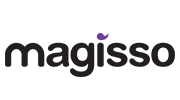


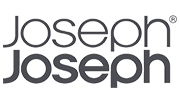
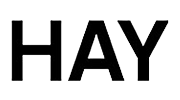
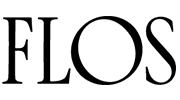
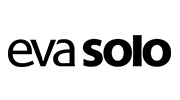
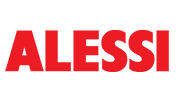
Jerold A. Brooks Jr. –
There’s Another Way You Can Enjoy Your Gaming!!!
I had problems Booting this to my PC… There’s another Option… Download and Install the RetroArch to Either your Chromebook or Your Windows PC, (Windows 7, 8, 10, and 11)… Once you do that, Plug in Your Kinhank Portable HDD Super Console to Your Chromebook, Windows PC or Laptop, Get on The RetroArch App, Download the Cores of your Choosing, Load The Content of Each Core of Your Choosing and Start Playing… I Have a Windows 10 PC and a Chromebook and The Gaming Works Great… Try it… RetroArch is in Google Play Store and RetroArch has its own Website as well that you can Download and Install on Windows…
Andrew Hornick –
Not exactly plug and play, but…
This HDD comes preloaded with Batocera and a ton of games. Batocera runs with a Linux operating system, so if you’re using Windows like most of the world, then it’s not the easiest process to boot it up. It seems most people in the reviews had a tough time just getting this thing to boot properly, and I’ll just talk about what I did to get it to work. It took me a while to be able to boot into Batocera, and I was ready to give up and return this thing, but I finally got it working on my HP laptop and a mini pc. Once in your device’s bios, I had to disable secure boot, enable legacy mode, and change the boot priority so number 1 was USB hard disk. I would also make sure this is the only thing plugged into a USB port just to be safe (so no flash drives or controllers).I didn’t get into a ton of gameplay, but most of what I tried worked well. The MAME section was a little hit or miss. I’ve used RetroArch before, and if the emulator (whether it’s MAME 2003 or 2010 or whatever) doesn’t match the romset, then it’s not going to work. I’m not sure if that’s what’s happening here when some games don’t load up at all.Most of the negative reviews on here were about not being able to boot up the device and I wanted to share what I did to get it working. It comes with a tiny instruction manual, which was incredibly useless. It’s no surprise people have trouble with this thing, but I hope my experience can help someone.
Mark Schultz –
Defective USB cable – Good otherwise
Let me start off by stating the primary reason why I gave this a 3-star instead of a 4 or 5 star review. The included USB cable on my unit is bad. I wasted just about 2 hours of my time trying to figure out why the drive was not being recognized by the UFEI BIOS on my PC. Tried re-plugging the drive and swapping USB ports with same failed result. I was contemplating the upcoming hassle of having to repackage and return the product for being defective when it dawned on me that I should try a different cable. I had to dig out one of my portable external HDDs and borrow the cable from it – the cable in question has the wide, thin USB3 “micro B” style connector on it. While this style of device-side connector is typical for small form factor portable external HDDs, it’s not in common use for much else; I did not have a cable of this type in my spare cable box.After swapping the cables around, I was able to get the drive to boot after making the appropriate BIOS adjustments.The cable that came with the drive is not very well made. The wires are thin and I can feel them through the insulation. The connectors on each end seemed to be OK.The bad cable is really the only major negative I can cite for this setup, everything else is either positive or neutral. To summarize:The Good:- Included HDD is of decent quality, made by Western Digital – one of their “Blue” series drives, I think. Not high end, but not junk either.- Batocera (the emulator UI / device and game selection software) is set up properly for the most part.- More games installed then you could ever hope to play in a normal lifetime. Dozens of console/computer/hardware emulators.- I purchased the variant that came with two controllers. They are kinda cheap but they work. Given that I only paid around $10 extra and got two wireless controllers for that, I can’t complain. Also, everything (HDD, cable, 2x controllers) was packaged in a nice hard case – it in itself is worth at least $10.The Bad:- Only one thing, really – the defective USB cable.The Ugly:- At present I’m using a “gaming” laptop PC as my primary platform, and almost always run it with an external monitor. This configuration was not recognized by Batocera – there was no way I could get it to run using my external monitor (was not listed in the Batocera video options), nor could I get it to use the external monitor audio.- The KinHanK cassette tape label on the HDD enclosure is kinda cheesy.- Given the hassle I had getting my system to boot off this drive, I have not had a chance yet to really explore in depth how everything is set up, what games are available (esp. for the more obscure hardware). Others have complained that some of the games and software is not quite properly set up. I’m not saying that anything is -wrong-, only that I’ve yet to confirm that it is mostly-right (or not).Final verdict: 4 stars at least (and maybe 5) if it had worked ‘out of the box’. 3 stars is what I gave it due to the time I wasted debugging the faulty cable issue.
Tony J –
Not for non-tech people
Ok, so let’s start with the ugly. Of you don’t understand how to get into your BIOS.. AND boot setup on your computer (its not just BIOS and change boot sequence, you also have to disable secure boot from disk setup F12 on Dell laptop). If nothing I said makes sense and you don’t want to learn it, walk away right now. That includes you Mac users. You’ll be returning it saying it doesn’t work.The Good 97% of the games work as intended. The menu system is decent if you use the default one.The Bad, to make sure 97% you need to experiment with different emulator. Especially for Arcade games, some work in MAME , but others only work on the other emulators. Same for N64 you’ll have to find the emulator that runs best for a game. Dolphin (Game Cube) is pretty stable out of the box, but it can be improved. The Volume. I guess being a Laptop and the volume being on the FKeys I only have the intro sequence of Kinhank yo adjust the volume, since the FKeys are used for other menu things.
catman396 –
Doesn’t work
No matter how many pcs i boot it to batocera does not load up.
Edward Lee –
I want to say that the Kinhank 2TB with 2 Controllers is better than the Kinhank 500GB Version. I think that the 120,000 Games for £123 it is Very Good Value for Monry. It would make a Very Good Present for a Loved One. However, if you are Perfectionist I would Hoghly Recommend The PlayStation 5 Slim ConsoleWith a Disc Version and with a 4TB Heatsink Expansion Memory with a Cooler Fan.
James Oxley –
like it when get the thing to work Win 10 go to setting then update then recover start pc up give you the icon start usb pick then os should load. at least when starting pc be back in the window then repeat using the game usb hard drive